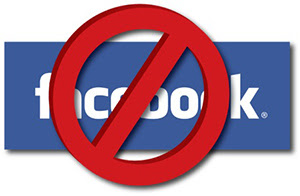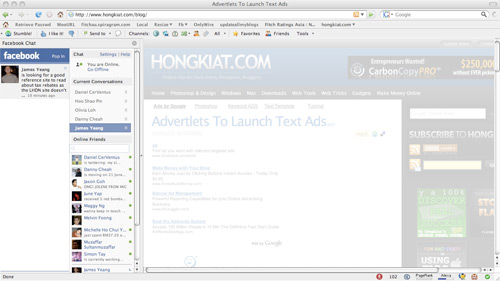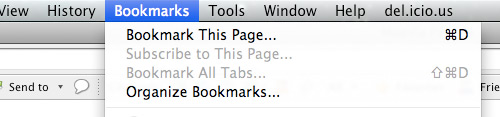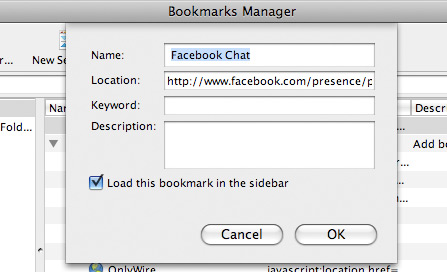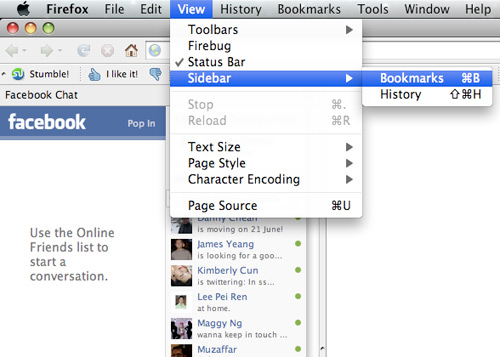On your profile and Facebook page, post as many inspiring statuses that will engage your friends, fans and followers with a link to your published article.
Add as many relevant users to your friend’s list so that they can add you back, increasing the chances of receiving more “+1’s” and “shares” from them.
Create a large number of boards on your Pinterest profile and pin the images from your blog post, these will contain the links to your published articles.
Networking on Stumbleupon still works and join a “voting” group if you are looking to promote your article on there.
Research prior to setting up your first Ad and create an eye-catching Ad that will draw the people into your newly published article.
Add your published article’s link to a page, as a suggestion, only if you are engaging on that specific page and have a small relationship with the page’s owner.
8. LinkedIn
Create as many connections on this social media site as well as utilizing the ability of adding your newest article to the groups found on LinkedIn.
9. Stumbleupon paid discovery
It is important that you create a visually appealing article with a “catchy” title that will draw the attention of paid stumblers as they stumble away!
10. New threads on forums
This doesn’t exactly involve the direct promotion of the new article’s link but it helps get the signature (Contains the article’s link) in front of more eyes.
11. Forum signature links
Promote your newest article in the signature of every post you create on the forum, at least 5 times a day for effective promotion.
12. Pinterest sharing boards
Connect with others on Pinterest, share their content, and you will be invited to join a group board where you can post your links to new articles on the blog.
13. “Pin-it to Pinterest” call to action
Create and use a custom-designed image that encourages the reader to share your published article onto their Pinterest profile.
14. “Please Share” graphics
Just like the “Pin-it to Pinterest” action above, Ask for a share with an obvious graphic.
15. Join a social sharing group
Create and form a small group on Facebook, dedicated to sharing each member’s new article on their own specific day.
16. Join a tribe on Triberr
Triberr is a hidden goldmine for you to promote your newest article on and get a ton of social shares from it. It allows your whole group to easily share your article from your blog.
17. Join the top Pligg sites
Submit your link and work on gaining more votes in order to get your link published on some of the the various social communities created using the social “CMS”
Pligg platform.
18. SlideShare
Create a well-designed slideshow based on the topic of you newest, published article and link to it in the description and the slideshow.
19. Guest posting
One of the best promotion methods you can do is to guest post. Write your best article and contribute to a “targeted” blog that is within your category.
20. Create a “Top List”
Write a “Top List” article, on your own blog or as a guest post, linking to your newest article within it.
21. Submit your post to RSS directories
Submit your Blog’s RSS feed to the top RSS directories and see your published article published on other blogs, automatically.
22. Network and build connections
Create solid connections in your niche and on social media since they are going to be your top promoters for your newest article.
23. Solo Ads
Contact a quality email list owner and create a solo ad based on the topic of your newest article.
24. Online clubs
Join a website club in your niche and promote your newest article fairly along with the possibility of creating new connections.
25. Submit article to PDF submitting sites
With your newest article, create a pdf version of it and submit it to top pdf-submitting websites.
26. Banner advertising
Select a “relevant” blog, offer a deal to the owner, and display a banner to your post on his blog.
27. Email specific bloggers
Select a handful of bloggers you have had some sort of engagement with and offer them any help along with your offer for them to share your published post.
28. Optimize your article for search engines
Never neglect this area of SEO (search Engine Optimization) promotion since it will always give you a better ranking when you do so.
29. Target “Long Tail Keywords”
SEO ranking has become much tougher but ranking for long tail keywords is a little easier.
30. Comment on other blogs
Pick five or so blogs and try to be placed in the top three for optimal promotion of your article’s link, within the comment. Be aware though that if you use this tactic some bloggers will not include your link or even approve your comment.
31. Ezine newsletters
Contact an owner of a “similar-interest” newsletter and offer him to use the same exact article that you just published in his newsletter.
32. Top news sites
In certain niches, find “news-submitting” sites within the niche and submit your newest link to them.
33. Email signatures
Create a signature and for every email you send, there will be a link back to your newest, published article.
34. Interview others based on the published article
Based on the same topic, interview a top blogger with questions that relate to the same topic.
35. Create a YouTube video
Submit any type of video that talks about the same topic as your newest article does and link back to it in the description of the YouTube video.
36. Post your article on social media at the most effective time
Use tools to select the most effective time for reaching the most people on every social media site you want to share your article on.
37. Create an infographic
If you enjoy designing and you are good at it, you can grab the data or info from your latest article and create a beautiful Infographic out of it.
38. Use promotion tools
Use promotional tools to help you promote your published article at a faster pace and to reach a larger audience.
Tools: Hootsuite, Buffer, Social Bro
39. Create a “Press Release”
Press releases will display and offer your newest article to publishing news sources such as Forbes, Huffington, or ABC.
40. Promote others
As you help promote the articles of others, you will in return get help in promoting your newest article.
41. Instagram
Grab some text from your post, create an image with the text in Photoshop, and add it to your account on Instagram with a link back to it.
42. Host a contest
Create contest where your participants have to share your article to their social networks or in any other way that helps promote it.
43. Use Fiverr
Find some quality gigs that will have a “relevant” person share your newest article on social media.
44. Implement an “image mouse-hover social sharing” function
Every time a user hovers over an image in the article with his mouse, social sharing buttons will appear automatically over it for them to promote your article to their social profiles.
45. Advertise on 7search or Google Adwords
Create an ad that will display some text about your published article with a link back to it and let 7search or Google Adwords advertise it for you.
46. Create Squidoo lenses
Many people like to read
Squidoo lenses and a perfect opportunity for you to promote your article to them in a lens that links back to your newest article.
47. Create a “Series” of similar posts
In order to keep up your promotion for your article long after it has been published, write a series of articles with the same topic.
48. Create a webinar
Have the people who joined you in your webinar, visit your newest article via a link you give them in the webinar.
49. Blog exchange
Similar to guest posting, blog exchanging is when you give a blogger your article as well as he gives you his in return.
50. Build an email list
Make it easy for people to subscribe to your blog via email. Make sure it is obvious and near the top of your blog and offer them an incentive to subscribe such as a free ebook. Every time you create a new article send them an email with an excerpt that requires them to click on the link to read the rest.